Make Pen Drive Bootable
Hello Friend !Many of Buddy face a lot problem to installing window by CD or DVD Drive. Now you can install window-7 through pendrive .Its a very easy method. you have to just concentrate in that procedure. This trick 100% true tested by me.There is some easy step just follow these steps ……
First thing, you should check whether your BIOS supports booting from USB. Most of the computer/laptops support. But if your BIOS doesn’t, then sorry, you cannot boot from a USB Pendrive.
Second thing, you need another computer with Windows installed with a DVD drive, to copy its contents later.
So let us start with the procedure now:=>
1) Run command prompt (cmd). This can be done by clicking start and typing typing cmd in Windows 7. In Windows Xp, click on start and then click on run. Type cmd and run. This will open the command prompt which will look like this…
2) Now Second Step id run diskpart utility from command prompt, by typing ‘diskpart’ on command prompt and pressing enter. This will run the diskpart utility in a separate windows, which is shown in 2nd picture below…..
3) Now attach your pendrive in a USB port. Your pen drive must be atleast 4 GB, 8 GB pendrive. Now go back to the diskpart console and type ‘listdisk’ and press enter. This will list the various storage devices available. You can see the size column of the disk and here we can see that ‘disk 2′ is our pen drive. Warning: In your computer it may be some other number. In our case it is disk 2……
4) Then next step you have to type ‘select disk 2′ and press enter. Note: in our case it is disk 2, in your case it may be disk 3, or disk 1 or any other number. You can enter ‘detail disk’ to see the details of the disk after selecting it to verify that you have selected the correct disk. You can see these steps in the image below….
5) now in the next step just type above mention commands one by one …….
-clean
- create partition primary
- select partition 1
- active
- format fs=fat32
These steps are shown in the image below:
6) The format step will take some time. Now You can take some movie video until format is finish. After the format is complete you have to run ‘assign’ command. And after this you can exit diskpart utility by entering the ‘exit’ command. and also first one.The steps are shown below:
- assign
- exit
7)Now you have done all the step..Enjoy my sweet friend’s .The all step just you done is give below….
8)Now the final step is put your original Windows 7 DVD in your DVD drive, or if you have an .iso image of the DVD, mount that image using any virtual drive software like Power ISO.
- Now go to My Computer, and open the contents of DVD Drive. Press ‘ctrl+a’ to select all contents and copy all the contents by pressing ‘ctrl+c’.
- Now go back to My Computer and open the USB Drive and press ‘ctrl+v’ to paste all the contents of DVD into the USB Disk.
When the copy finishes, you are done just remove the USB Drive safely and use it to install Windows 7 in your computer/laptop.
We hope this post will help you.
Thanks
If still you have some query regarding to this then please post your comment after that i will 100% help you…:)
If still you have some query regarding to this then please post your comment after that i will 100% help you…:)
















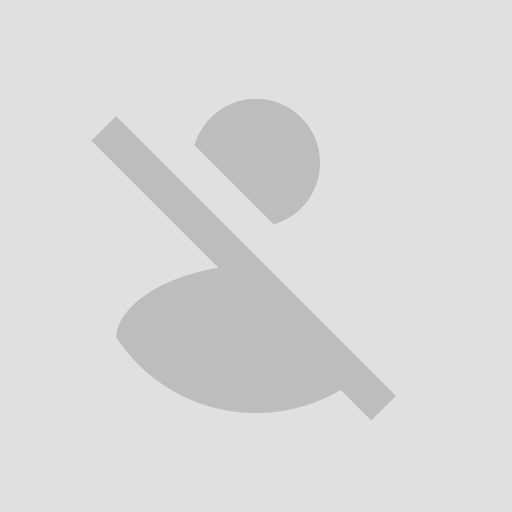
5 comments:
Its working awesome trick... thanks ...
Thanx Yar....
Amzing Post Dear ……………..keep posting!!
32GB Personalized Pen Drives
Thanks for providing useful information about promotional gifts ideas. Thanks for sharing innovative ideas.
8 GB pen drive online shopping
This is really awesome and beautiful.
Thank for this sharing.
Sony Pen Drives
Post a Comment
Hey thanax alot to comment i will revert you back soon...