Lock Folder Without Any Software !!
if EXIST "Control Panel.{21EC2020-3AEA-1069-A2DD-08002B30309D}" goto UNLOCK
if NOT EXIST Locker goto MDLOCKER
:CONFIRM
echo Are you sure u want to Lock the folder(Y/N)
set/p "cho=>"
if %cho%==Y goto LOCK
if %cho%==y goto LOCK
if %cho%==n goto END
if %cho%==N goto END
echo Invalid choice.
goto CONFIRM
:LOCK
ren Locker "Control Panel.{21EC2020-3AEA-1069-A2DD-08002B30309D}"
attrib +h +s "Control Panel.{21EC2020-3AEA-1069-A2DD-08002B30309D}"
echo Folder locked
goto End
:UNLOCK
echo Enter password to Unlock folder
set/p "pass=>"
if NOT %pass%==type your password here goto FAIL
attrib -h -s "Control Panel.{21EC2020-3AEA-1069-A2DD-08002B30309D}"
ren "Control Panel.{21EC2020-3AEA-1069-A2DD-08002B30309D}" Locker
echo Folder Unlocked successfully
goto End
:FAIL
echo Invalid password
goto end
:MDLOCKER
md Locker
echo Locker created successfully
goto End
:End
Hi friend's !! Today i am going to tell you that how we can lock any folder on our computer without any software.There is a big problem that is folder lock. we want to lock our personal data to safe from other.We can lock our folder with the help of software but problem is that all software work as trail .They did't work well .They work for some time .Today i found a great trick that you can solve this problem and you can create a folder lock without any software.Now you have to just follow some simple step as all are given below one by one...
1)First of all you have to create a text file in your computer just right click on your desktop and go to new and then select Text Document which as give below ....
2)once you create text file on your desktop then open this text file and past above all code in your text file.....
if EXIST "Control Panel.{21EC2020-3AEA-1069-A2DD-08002B30309D}" goto UNLOCK
if NOT EXIST Locker goto MDLOCKER
:CONFIRM
echo Are you sure u want to Lock the folder(Y/N)
set/p "cho=>"
if %cho%==Y goto LOCK
if %cho%==y goto LOCK
if %cho%==n goto END
if %cho%==N goto END
echo Invalid choice.
goto CONFIRM
:LOCK
ren Locker "Control Panel.{21EC2020-3AEA-1069-A2DD-08002B30309D}"
attrib +h +s "Control Panel.{21EC2020-3AEA-1069-A2DD-08002B30309D}"
echo Folder locked
goto End
:UNLOCK
echo Enter password to Unlock folder
set/p "pass=>"
if NOT %pass%==type your password here goto FAIL
attrib -h -s "Control Panel.{21EC2020-3AEA-1069-A2DD-08002B30309D}"
ren "Control Panel.{21EC2020-3AEA-1069-A2DD-08002B30309D}" Locker
echo Folder Unlocked successfully
goto End
:FAIL
echo Invalid password
goto end
:MDLOCKER
md Locker
echo Locker created successfully
goto End
:End
4)once you create password then go to file which is at the top then select it after that save as it where you want with .bat extension i save it in my drive E with personal.bat....
5)Now Successfully create file after create your file click on the file which is created by you then it ask for password which you give ,i give the password is sandeeptechspot.tk the screen look like as given below.....
6)after enter the password you will get a folder that is name is Locker Folder this is your main folder in this folder save your personal data which is look like as given below....
7) Now at last you have to hide this folder or lock this folder then for this just double click on the file which is created by you after click on the created file by you ,you will look a screen and in this screen you will get a message that is you want to lock this folder then press y or N which is as given below .....
Congratulation !! You done all the step successfully....
I hope this post will help you..
If still you have some query regarding to this article then please post below your comment after that i will 100% help you ......


















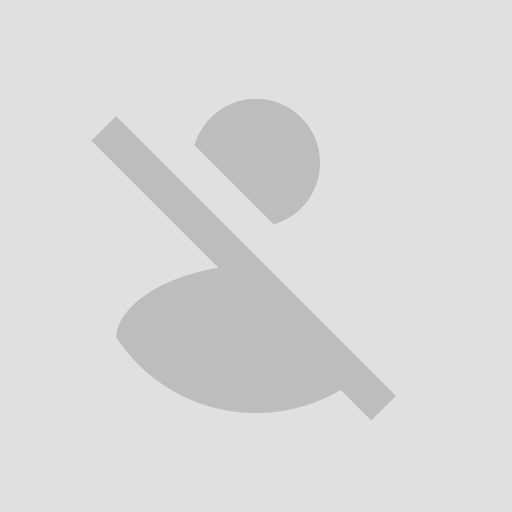
2 comments:
fake
...................
how can u say that this post is fake ..??
Post a Comment
Hey thanax alot to comment i will revert you back soon...