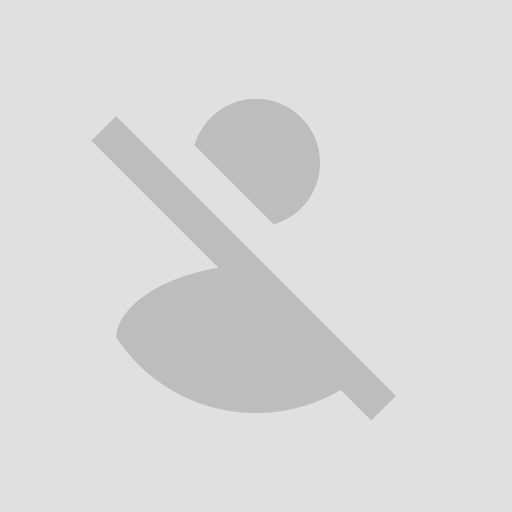Sunday 31 August 2014
Sunday 29 June 2014
How to Make Bootable Pandrive ??
How To Make Pandrive Bootable ?
Hello My Dear friends ! again i come back with new topic .Today i have faced with new problem that how to install window into computer or laptop without using of CD Drive so today i have found new trick that is how to install window using pandrive.There is two method to install window using pendrive first using command and second one using any software.There are many tools to make pandrive bootable. But most of software does not work properly.Today i am going to install window using ultra ISO .You can download full version Ultra ISO from this blog.
So let us start with the procedure now:=>
1). First of all you have to need of software that is Ultra ISO you can download this software from this blog with full version click here to download
2).Once you download ultra iso install this software but after install dont open it first of all you have to install patch file for this software to make it full version.please have a look in screen of this step..
3) now next step to install path file after install it open ulta iso and strart to make bootable pendrive .
4).Now in this step run this software as administrator and attach your pendrive into USB port and open your window image file form you drive location .
5).Now after open ultra ISO open you window image file from your drive where your place the file.
6).Now in this step you have to click on bootable at the top and select write disk image option in the bootable tab.
7).Now in this after select write disk image option you will see new window then you have to click on write and click on yes after that your pandrive will start to make bootable after complete 100% complete check your pendrive and enjoy.
Congratulation ! you have done all step successfully if still you have any query regarding this trick please post your comment.Your comment will be appreciated for me ....
Monday 1 April 2013
SqlConnection in Ado.Net
hello friends !! Today I am just going to explain about SqlConnection in a ado.net which is as given below :
SqlConnection !!
Sqlconnection:
- Sqlconnection is an object used to make connection with database.
- We make instance of sqlconnection which is take connection string as argument and pass the value to the constructor statement.
There are two type of connection we make which is as given below :
- Open();
- Close();
Open();: The Open(); method we used for open the database connection.
Close();The Close(); method we used for Close the database connection.
Syntax:
SqlConnection con = new SqlConnection ("data source=.; initial catalog=project2; integrated security=true");
Note:
data source=.; (this tell your server name)
. (Dot means your current server name)
Initial catalog =project2; (tell your database name)
(Project2 is a database name)
Integrates security=true (it tell you that you are login in the sql server with window authentication)
Note: if you login with Sql server authentication then you have to give here id and password instead of integrated security =true as given below:
User Id=sandeep;
Password=soni;
The output screen will you see as given below:
I hope this post will help you..
Still, If you've query regarding to this article then please post your comment .your post will be appropriate .
Steps to make data connectivity with Sql in asp.net
Hello Friends !! Today I am just going to explain steps to make data connectivity with SQL Server which all are as given below one by one ..
Steps To Make Data Connectivity With SQL !!
- Create a connection object.
- Create Command object.
- Open the connection object.
- Execute the Sql statement in the command object.
- Close the connection object.
Create a Connection Object: This is the first step to make database connectivity we with the Sql Server. I just explained in briefly on my previous post.if you want to know more about Sqlconnection then click on the create connection or here. The syntax for make connection with database as given below:
SqlConnection con = new SqlConnection ("data source=.; initial catalog=search; integrated security=true");
Create Command Object: This is the second step to make database connectivity with Sql Server. I just explain more about Sqlcommand object on my previous article if you want to learn more about Sqlcommand then click on the command object or here.The syntax for make command object with database as given below:
SqlCommand cmd = new SqlCommand ();
Execute the Sql statement in the command object: This is the third step to make database connectivity with Sql Server .Now in third step we have to pass command and connection object of the SqlConnection as given below:
SqlCommand cmd = new SqlCommand ("select *from find", connection);
Open The Connection Object: This is the fourth step to make database connectivity with Sql Server. . I just explain more about open connection on my previous article if you want to learn more about open connection then just click on the open connection or here.We just open the connection with open(); method .The method to open the connection as given below:connection.Open ();
Close the connection Object: This is the final step to make database connectivity with Sql Server. . I just explain more about close connection on my previous article if you want to learn more about close connection then just click on the open connection or here.We just close the connection with close(); method. The method for close the connection as given below:
Connection.Close ();
Example to execute multiple statements:
I am just taking an example of search user records on the bases of roll no which is as given below with source code and output screen
Output Screen:
Source Code:
using System;
using System.Collections.Generic;
using System.ComponentModel;
using System.Data;
using System.Drawing;
using System.Linq;
using System.Text;
using System.Threading.Tasks;
using System.Windows.Forms;
using System.Data.SqlClient;
namespace WindowsFormsApplication3
{
public partial class Form1 : Form
{
public Form1()
{
InitializeComponent();
}
private void search_Click(object sender, EventArgs e)
{
SqlConnection con = new SqlConnection("data source=.;initial catalog=search;integrated security=true");
SqlCommand cmd = new SqlCommand("select *from find", con);
con.Open();
SqlDataReader dr = cmd.ExecuteReader();
dr.Read();
if (dr[0].ToString() == roll_no.Text)
{
full_name.Text = dr[1].ToString();
email_id.Text = dr[2].ToString();
user_address.Text = dr[3].ToString();
phone_no.Text = dr[4].ToString();
}
else
{
MessageBox.Show("invalid id ");
}
con.Close();
}
private void Form1_Load(object sender, EventArgs e)
{
}
}
}
I hope this post will help you
Still,If you've some query regarding to this article then please post your comment.Your comment will be appropriate.
SqlDataReader in ado.net
Hello Friends !! Today I am just going to explain about SqlDataReader which as given below :
SqlDataReader
SqlDataReader
- SqlDataReader is the class of connected architecture in .NET framework.
- DataReader is Connected Architecture since it keeps the connection open until all rows are fetched one by one.
- The SqlDataReader is used to read a row of record at a time which is got using SqlCommand
- if we want to read the next row then we cannot return back to the previous row for that we have to use the ExecuteReader method of the SqlCommand class.
- SqlDataReader is a stream-based,, read-only retrieval of query results from the Data Sources which do not update the data. The DataReader cannot be created directly from code; they can create only by calling the ExecuteReader method of a Command Object.
Syntax:
SqlDataReader dr = cmd.ExecuteReader ();
using System;
using System.Collections.Generic;
using System.ComponentModel;
using System.Data;
using System.Drawing;
using System.Linq;
using System.Text;
using System.Threading.Tasks;
using System.Windows.Forms;
using System.Data.SqlClient;
namespace WindowsFormsApplication3
{
public partial class Form1 : Form
{
public Form1()
{
InitializeComponent();
}
private void search_Click(object sender, EventArgs e)
{
SqlConnection con = new SqlConnection("data source=.;initial catalog=search;integrated security=true");
SqlCommand cmd = new SqlCommand("select *from find", con);
con.Open();
SqlDataReader dr = cmd.ExecuteReader();
dr.Read();
if (dr[0].ToString() == roll_no.Text)
{
// roll_no.Text = dr[0].ToString();
full_name.Text = dr[1].ToString();
email_id.Text = dr[2].ToString();
user_address.Text = dr[3].ToString();
phone_no.Text = dr[4].ToString();
}
else
{
MessageBox.Show("invalid id ");
}
con.Close();
}
private void Form1_Load(object sender, EventArgs e)
{
}
}
}
Code Screen:
I hope this post will help you..
Still If you've some query regarding to this article then please post your comment.Your Comment will be appropriate
SqlCommand in ado.net
Hello Friends !! Today I am just going to explain the concept of the SqlCommand in Ado.Net which as given below:
SqlCommand !!
SqlCommand:- The Main task of the SqlCommand is to execute the statement.
- We use sqlcommand mostly in connected mode.
- The Command Object required an instance of a Connection Object for executing the SQL statements
- You can also call stored procedures with the command object.
The code window screen and syntax for creating SqlCommand as given below:
Syntax:
SqlCommand cmd =new SqlCommand (“Sql Command”, connection);
Source Code:
using System.Windows.Forms;
using System.Data.SqlClient;
namespace WindowsFormsApplication3
{
public partial class Form1 : Form
{
public Form1()
{
InitializeComponent();
}
private void search_Click(object sender, EventArgs e)
{
SqlConnection con = new SqlConnection("data source=.;initial catalog=search;integrated security=true");
SqlCommand cmd = new SqlCommand("select *from find", con);
con.Open();
//body
//body
con.Close();
}
Code window Screen:
Sqlcommand has some important objects which are as given below:
I hope this post will hope ..
If you've some query regarding to this article then post your comment.Your comment will be appropriate.